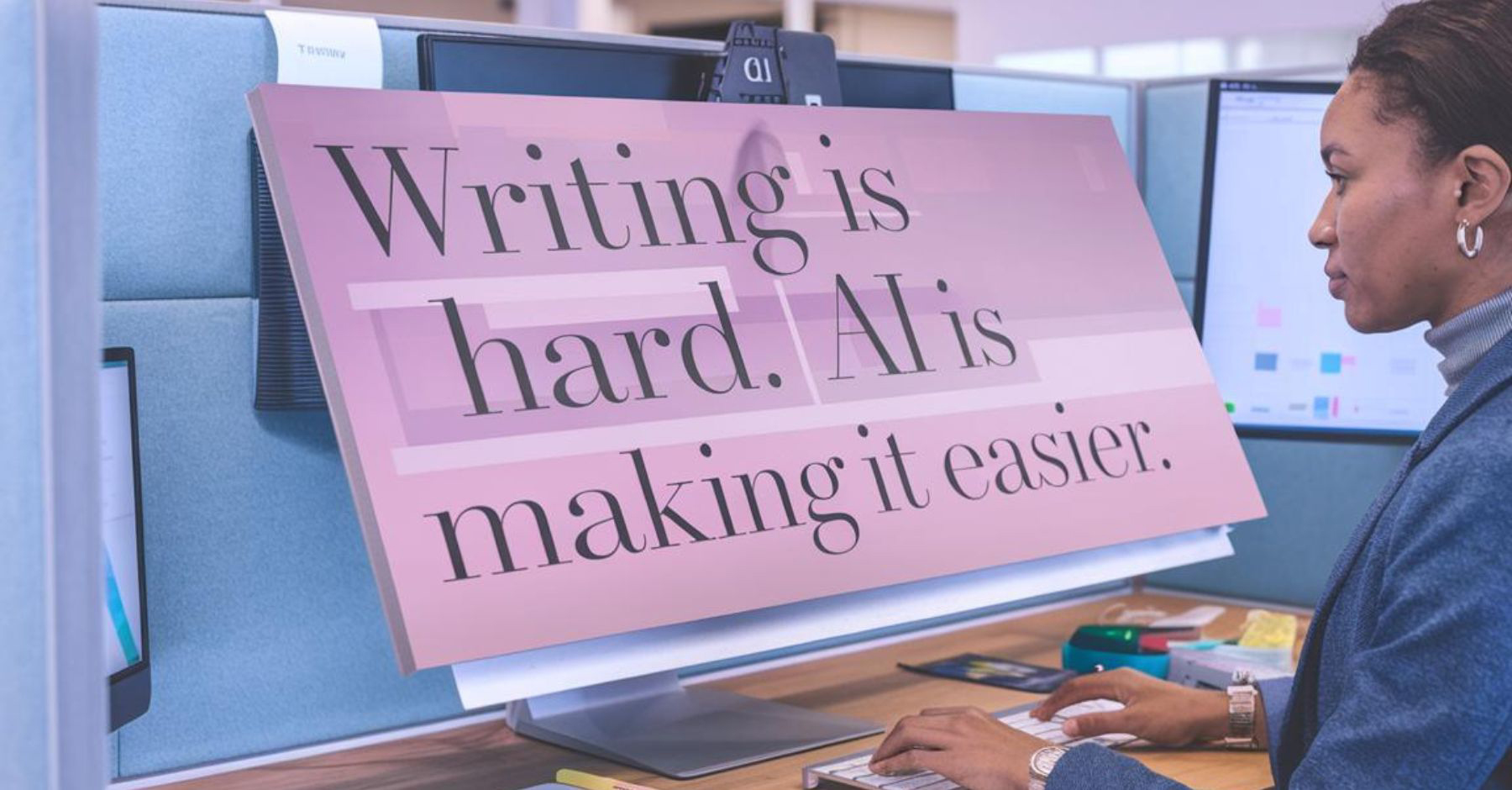Each week we’ll gather headlines and tips to keep you current with how generative AI affects PR and the world at large. If you have ideas on how to improve the newsletter, let us know!
What You Should Know
How OpenAI’s Canvas Gives Communicators an Extra Hand
Even the most seasoned writer can struggle to find the right words to put on the page. That blinking cursor can be intimidating, especially if you’re working with a blank canvas and don’t know where to start. Many writers shun AI for fear of losing ownership of their work — they’d rather struggle through content generation than quickly have something in hand they don’t feel they created — but new tools from OpenAI and Anthropic provide assistance while allowing the writer to be in control.
OpenAI launched a new interface called Canvas on Thursday and quickly rolled it out to ChatGPT Plus and Team customers. Enterprise and Edu users are expected to gain access this week, and ChatGPT Free users will get it once the feature is out of beta.
Many AI capabilities are aimed at technical users, with advanced coding features that resonate most with developers. While Canvas does offer helpful tools for debugging and code translation, it’s clear that this new feature was designed with writers and content creators in mind. The side-by-side editing interface makes it easy to adjust text in-line (probably the biggest difference between Canvas and Anthropic’s Artifacts), streamline feedback, and refine content without constantly re-entering prompts, making the creative process more intuitive. (More on that below in our tip of the week.)
Communicators and content creators typically have full plates, and tools like Canvas and Artifacts can help make their workloads more manageable as a valuable companion, not a replacement or a threat. If you can offer a framework of what kind of content you want, AI can help develop ideas, refine drafts, and improve clarity while ensuring writers retain full control of their work.
Elsewhere …
- PODCAST: How AI Gives Insurers and Educators an Advantage
- Virginia Congressional Candidate Creates AI Chatbot as Debate Stand-in for Incumbent
- AI Pioneers Geoffrey Hinton and John Hopfield Win Nobel Prize for Physics
- Adobe Will Let Creators Digitally Sign Their Art
- The Race to Block OpenAI’s Scraping Bots Is Slowing Down
- Uber to Launch OpenAI-powered AI Assistant to Answer Driver EV Questions
- How AI ‘Twins’ Could Help Fill Women’s Health Gap
Tips and Tricks
 Getting to know ChatGPT’s Canvas
Getting to know ChatGPT’s Canvas
A new interface: You can use Canvas by going to the drop-down list in the upper-left corner of the main ChatGPT window and selecting “GPT-4o with canvas” (4o is the only model that works with Canvas). After your first prompt, ChatGPT will split the screen in two. On the right will be the content, in a window that’s similar to a word processor. On the left will be your string of prompts.
Suggesting edits: Once you have content, you don’t necessarily need to re-prompt on that left column like you do in Artifacts with Claude. You can edit the text yourself or click on the icon of a pencil with a star in the bottom-right corner and select from a few options: adjust the length, reading level, add final polish, and add emojis.
You can adjust the length and reading level on a sliding scale. Adding final polish refines grammar, flow, and structure. Adding emojis … well, unless you’re crafting social media copy, that one might not be as useful.
Other details: For wholesale changes, you might want to re-prompt in the left column, but Canvas allows you do to a lot of fine-tuning right on the screen. If you hover over a paragraph in Canvas, you’ll see a thought bubble appear to the right of it. By clicking on that, you can re-prompt just for that paragraph. This also works by selecting any text — words, sentences, or paragraphs — that you want to change. When ChatGPT edits the text, the animation is a little trippy — it sort of wipes down the screen with the new text, replacing the old text line by line.
In the upper-right corner of Canvas, there are backward and forward buttons to toggle between versions of what ChatGPT created and a copy button to put all that text on your clipboard.
Quote of the Week
“But we even found that 22% of blue-collar workers say they use AI, and usage rates were above 20% in every major occupation category except personal services, where it was like 15%.”
— David Deming, Harvard University Economist, to NPR on his recent study on AI use
How Was This Newsletter?